Documentation for Image Watermark, an all-in-one image watermarking and protection plugin for WordPress.
-
Install Image Watermark either via the WordPress.org plugin directory, or by uploading the files to your server Activate the plugin through the ‘Plugins’ menu in WordPress. Go to the Watermark […]
-
General Settings The General Settings provides options on how to enable and apply the watermark. There are two ways to apply the watermark: Automatic and Manual. Automatic applies the watermark […]
-
Watermark Position This section of the settings identifies where the watermark will go. The watermark will be located in an image by selecting a square in the grid.. The watermark, […]
-
Image Protection Images may be protected by selecting from the options, Right-Click, Drag-and-Drop, Logged-in-users. Right-click: This prevents a visitor from right-clicking and then saving the image. Drag-and-Drop: This prevents a […]
-
Troubleshooting 1. If the plugin causes the media library to go blank, it is most likely a plugin conflict. To resolve the issue try disabling all plugins and then turn […]
-
Actions: iw_before_apply_watermark – this action is called before applying watermark to an image iw_after_apply_watermark – this action is called after applying watermark to an image Filters: iw_watermark_options – this hook […]
-
To enable the watermark configure the general settings by clicking Automatic, Manual, or both. If Automatic is select, any new images uploaded will get the watermark. If you are uploading […]
No replies yet
Be first to start the conversation.




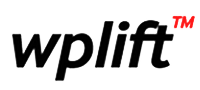
Leave a Reply